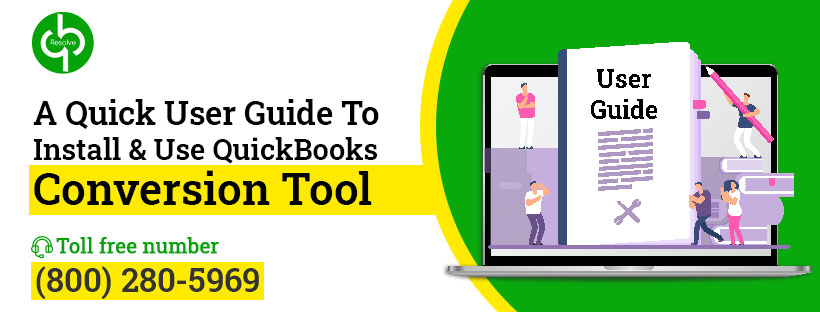- March 16, 2021
- Posted by Ruth Mazur
- Tags: QuickBooks Conversion Tool Service, QuickBooks Desktop Conversion Tool
- 0 comment
QuickBooks is the most popular accounting software that helps small and medium-size business organizations. It has several benefits and features that allow you to convert your existing data to the application. QuickBooks Conversion Tool will enable you to convert your company file from another program without affecting data security.
Many users do not know how to operate QuickBooks Conversion Tool Service. So, in this article, we are going to discuss how to download and use the tool. Besides we will also inform about its benefits and limitations.
What Is QuickBooks Conversion Tool? (In Simple Terms)
Conversion Tool is one of the most useful features of the QuickBooks application. Therefore, it’s quite necessary for users to understand how to utilize the tool as it allows them to convert the company file from various programs. The best part of this tool is that though it is complex, it doesn’t compromise data security.
With the help of QuickBooks Desktop Conversion Tools, you can convert data from your old system to QuickBooks easily without wasting much time. Users can easily convert QuickBooks 2017 to QuickBooks desktop premier to QuickBooks desktop premier 2018 or QuickBooks enterprise solutions 18.0.
What can be converted?
- Account, Employee, Customer, Item, and Vendor Lists.
- Account Balances.
- Customer and Vendor transactions.
- Payroll General ledger account balance info.
- Employee profile and contact information.
- Paychecks
What can’t be converted?
- Work tickets
- Fixed Assets
- Payroll transactions and year-to-date employee information.
- Deduction information or individual employee wage.
- Partially closed or closed sales orders
- Purchase orders and Estimates
What are the Perks of QuickBooks Conversion Tool?
As we have already told you earlier that the tool has a wide range of features. Below are some significant advantages of the QuickBooks Conversion Tool.
- The tool enables the setup process for the conversion of QuickBooks Files.
- It doesn’t change the current/existing data files.
- The tool helps the users to figure out the current state of the business.
- Usually, the tool imports data from the new QuickBooks Company.
- To maintain records systematically, the tool creates a log for every conversion.
- The tool gives users a choice for the imports list. In one go, the tool helps users list plus/minus balances and historical transactions.
- While the user performs the conversion task tool ensures that there are no data security compromises.
System Requirements to Convert Files to QuickBooks
It is essential for users to understand whether your system is compatible with the tool or not. Below is the list of specific system requirements which a user must follow to get the conversion tool.
Operating System- Windows 10, Windows 8, Windows 8.1
Processor- 500 MHz Intel Pentium II
Memory- 512 MB
Hard Drive- 2.5 GB free space (recommended)
Microsoft .NET Framework– Version 2.0 (minimum)
QuickBooks Desktop- Pro, Premier, or Enterprise 2018
Sage 50- Version 2013 and above
Note:-
- Ensure that the operating system should be either Windows 7, 8, or 10, or Windows XP, windows vista.
- The user must have an installation of the .NET 2.0 framework.
- Ensure that QuickBooks Desktop must be installed properly and should be appropriately registered.
- RAM storage must be either 512 MB or higher than that.
Steps for QuickBooks Conversion Tool Download
If you want to download the tool effectively, follow the steps given below carefully.
- At first, download the QuickBooks Conversion Tool from intuit website.
- Now, open the folder having the downloaded file.
- Right-click on the QuickBooks Conversion Tool icon and select properties.
- Under the compatibility mode, select the checkbox for Run this program compatibility.
- After that, from the drop-down menu, select the window operating system being used.
- Click on the OK tab.
- Finally, right-click the file, i.e., QuickBooksConversionToolSetup.exe, and then choose run as admin.
Simple and Effective Steps to Use the QuickBooks Conversion Tool
- Firstly, the user must double-click the conversion tool and open it.
- Now the two options will appear on the screen, i.e., My Client Company or My own company.
- Select one of those two options.
- Further, select the accounting software and click Next.
- Choose the company file and then click on the Next button.
- After that, users must select the QuickBooks product and go to the folder where you have saved the company file and click next.
- Next, select the conversion levels from the list which you see on the screen.
- Click next.
- Select the accounting preferences as per the date and name of the company, and then click Next.
- Check all the details for the last time and then click start.
- When the process is completed user must click on the Finish tab.
The process to Convert File from Sage to QB
If you are a Sage 2010 user, follow the steps given below to convert it to QuickBooks.
STEP 1 – Set up the Data access credentials
- Open the Sage application and also open the company file.
- Go to the main menu and choose maintain option.
- From the drop-down menu, select Users and then click on the setup security tab.
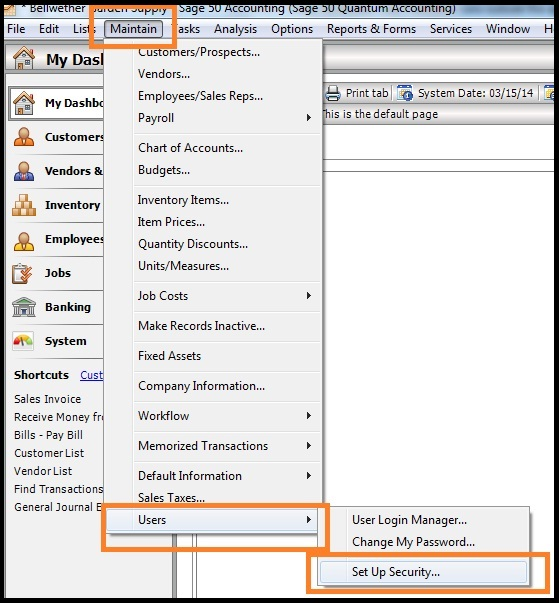
- Click on data access/crystal reports.
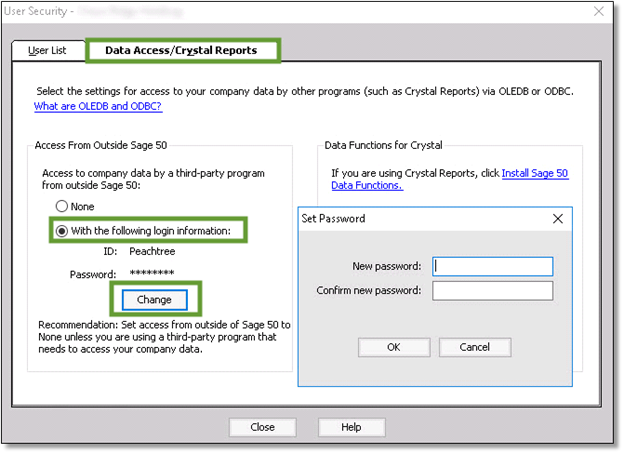
- After that, click on change to set the password.
- Further, choose close sage.
STEP 2- Select the Sage Company File
- Download and install the QuickBooks Conversion Tool from intuit.
- Use the tool by running it as admin.
- Right-click the QuickBooksConversionToolSetup.exe file and also choose theRun as admin option.
- By clicking the Browse option, select the company file from the database name window.
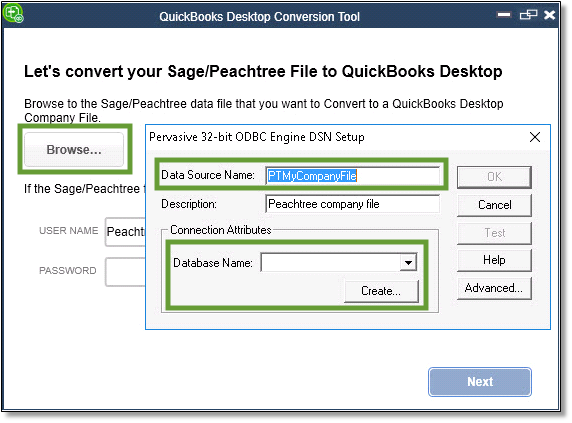
- Choose the Company name and click on the OK tab.
STEP 3- Convert the Company File
- Select the QuickBooks version to convert Sage to and locate the folder where the QuickBooks file is to be kept.
- Click Next.
- In the new window, the user must verify the accuracy of the information.
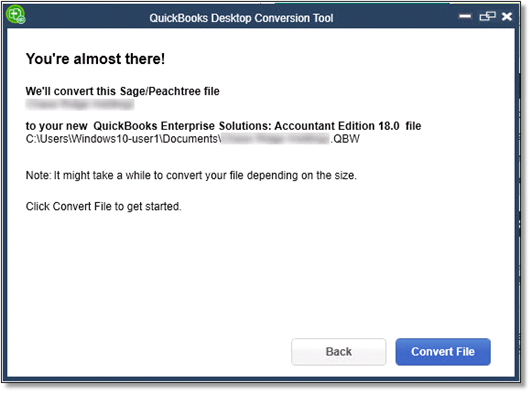
- Click the convert file option.
- Further, the process may take some time, and then the user must wait for the prompt.
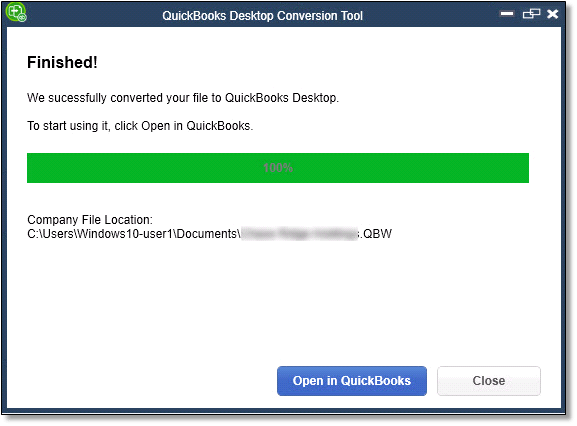
- Lastly, open the QuickBooks File and check if the process was completed successfully or not.
STEP 4- Review the Conversion
- When the tool completed its task user must opt for the option to open in QuickBooks.
- Users need to review the data in QuickBooks; after that, check the transfer log.
- Open the Window Start menu.
- Locate and open the File Explorer.
- Move to the C:\USERS\[Your Windows User Name]\My Documents\Intuit\QuickBooks.
- The user needs to review the failed transaction log file in the folder.
Note- The user can only convert the versions of Sage 50 and QuickBooks desktop from the same region. If the user has a US version of Sage 50, the user needs to convert it to the US version of QuickBooks desktop only.
Conclusion
QuickBooks Conversion Tool is one of the best tools which helps to convert company file to QuickBooks. In the above post, we have discussed how to utilize the device and the several benefits of the tool.
However, if you have any query regarding the same, you can contact our Accounting and Bookkeeping Helpline number +1(800) 280-5969.