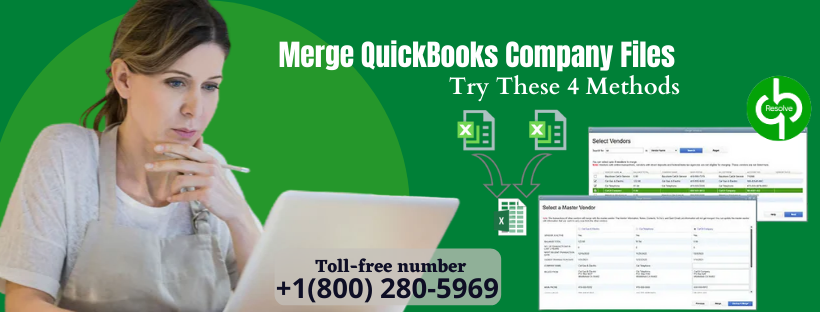- July 29, 2021
- Posted by Ruth Mazur
- Tags: combine two QuickBooks company file, How Can I Merge Two QuickBooks Desktop Company Files, Merge Company Data Files into One, Merge Multiple QuickBooks Company Files, Merge Two Company Files in QuickBooks Desktop, Merge Two QuickBooks Desktop Files into One, Merge Two Separate Company Files
- 0 comment
QuickBooks as an accounting software offers us the beautiful functions of merging two different company files, data files, and last but not least two separate bank accounts. However, this is not an easy process and demands careful orchestration of the scheme. Although you can merge two different files if your desire, in bank account cases the merge facility is there, the reverse is not possible. To merge QuickBooks Company Files, you need third-party software if the feature is not built in, which is the case most of the time.
There will be many instances where you might want to combine two QuickBooks company files into a single file. Combining data from different company files in one report makes your business accounting operation more effective as it reduces your time & effort and lastly costs. This involves balance sheets, profit & loss, generating reports, copy transactions, etc. There are manifold ways to use the QuickBooks merge company files feature.
Can you merge two QuickBooks company files?
The user might as well ask this question, The answer is yes, you can merge two QuickBooks company files. But at times, you’ll have to enter the data manually. There is no inbuilt system for merging in most of the QuickBooks versions.
There is a way to combine two company QuickBooks files. Although there is no built-in feature for merging two company QuickBooks files. You will have to buy a third-party merging service like BRC Transaction Copier. By this third-party service, they will ensure that all the files have been merged correctly. For this, both accounts cannot have the same name.
You can use a QuickBooks File Merge Service to merge data files. Using a file merger service has many benefits such as creating more than one QuickBooks data file, creating a local data file, combining various company files together, etc.
The Best Way to Merge QuickBooks company files
Merging QuickBooks data is as same as migrating data. If there is an involvement of any QuickBooks Desktop company file, before any of the merging processes, the verify data & rebuild data services in QuickBooks should always run first.
When merged into a new company file, QuickBooks data should be as clean & clear as possible. If your data is clean, you can use Transaction pro exporter to export every data that needs to be merged into the company file. You need to always keep in mind that when you merge two QuickBooks files, list items such as general ledger accounts need to be reviewed for duplicity.
After getting comfortable with the data in your import files, you can use transaction pro importer to merge two separate company files. Data should be imported in a specific manner that follows the same logic.
Can I transfer transactions from one QuickBooks file to another?
Yes, of course. Follow these quick schemes:
- First, you need to create a fresh company backup file.
- Head to File and click on Utility.
- The next step is to Verify Data and Rebuild Data.
- Use Transaction Pro Exporter
- Now you are ready to export from one company to another.
Here, you can also divide the file size if it’s too large.
Points To Remember When Merge Company Data Files Into One
There are three ways you can merge financial reports via QuickBooks, third-party applications, or Microsoft Excel. Before proceeding with the steps to merge two company files in QuickBooks Desktop, you should keep some points in mind:
- The accounts can only get merged when they have the same name, type, and same grade level.
- The accounts cannot be merged when:
- If the spellings are different from each other.
- They don’t have similar account numbers.
- And If they don’t have the same level.
- The account needs to be in multi-user mode and not in single-user mode when merging company files.
- The reports merged should be very clear and easy to read and also create similar Chart of Accounts in separate company files.
Some of The Data That You Cannot Merge
You can merge multiple QuickBooks company files, but there are some data that can’t be merged. They are mentioned below:
- The customer To-do lists can’t be combined.
- Merging the Customer field from the transaction is not possible.
- The data files having sales tax groups & items are changeable and can be changed later on.
- The payroll checks can’t be shown in the payroll reports as they are merged into the regular check.
- From the secondary files, the memorized transactions can’t be transferred.
- It becomes tough to merge assembly fields if the data files are having negative inventory.
- QuickBooks doesn’t support bank Reconciliations reports, so in that matter, it can’t
Why Use Merge QuickBooks Company Files Service?
A file merge service can be used for the following reasons:
- When merging previous data files for uploading into QuickBooks Online.
- When you insert two separate data files and then merge the files.
- File merge service can be used when using local data files to insert data into the networked data file.
- Also, when consolidating various QB data files into one single file after including class in each data file.
- When joining companies and proceeding with the operations as a single entry.
Steps to Merge two QuickBooks Desktop files into one
Procedure 1: Use the combined reports feature
The built-in combined report feature in QuickBooks helps to merge two QuickBooks files very promptly. Through this feature, you can merge the following reports:
- Profit & Loss by Class
- Profit & Loss Standard
- Trial balance
- Balance Sheet Standard
- Balance Sheet Summary
- Statement of Cash Flows
To Combine Reports In QB Enterprise, Follow The Steps Given Below:
- To begin with, open QuickBooks.
- Now, from the Reports menu, select multiple companies and then click on combine reports.
- After that, click on add files and search for another company file, followed by selecting open.
- Repeat these steps for the additional file too.
- Go to the select reports for combining, and click on the reports you wish to merge.
- Fill in the date range fields (from & to both).
- Select a reported basis.
- In the end, hit on Combine Reports in Excel. (An excel sheet will show up on the screen with combined information).
Important: If you are a QuickBooks pro or premier user, then you can follow up with the two options mentioned below. However, if you have the QuickBooks Mac Desktop version, then you can use the second procedure.
Procedure 2: For QuickBooks Pro or Premier Use Third Party Software
Intuit Marketplace offers multiple services supported by QuickBooks Desktop and improves its functionality. So, it is recommended that you should go for third-party software that will help you in creating combined reports quickly from the QB company data files.
Important: The Intuit Marketplace programs aren’t compatible with the QuickBooks Mac Desktop version.
Procedure 3: Manually Export Merge QuickBooks Company Files
Through this procedure, you can manually export the reports from every single file and then merge them via Excel software.
- At first, open the first data files and then create a report on that data file.
- Now, you need to export the report into an Excel worksheet and then save it.
- After that, proceed by opening the second data file and then create similar reports.
- Again export the report to a new excel sheet.
- Further, click on save.
- Next, right-click on Microsoft Excel and workbook too.
- You can now manually combine two reports in another worksheet.
- At last, hit on save the workbook.
Procedure 4: Send Transactions To A Different Company In QuickBooks POS
- Initially, right-click on QuickBooks Point of sale.
- Go to the financial section and click on the financial center.
- After that, choose Show advanced options and then hit recover data now.
- Now, click on continue and choose an appropriate date range that covers the financial exchange.
- Further, click on continue after typing yes in the popup box.
- Finally, all the financial transactions along with the chosen period will be sent to the company file.
Conclusion
Merging QuickBooks company files is not a complex process but it can become confusing when using third-party tools. Therefore, it is suggested that you follow the mechanism mentioned above meticulously in order to avoid any further complications. If you are struggling with the issue and cannot merge the QuickBooks Company file, you call us at our toll-free number 1800 280-5969.