- February 19, 2021
- Posted by Ruth Mazur
- 3 comments
QuickBooks is one of the best financial accounting software. Businesses of all sizes can use it. Sometimes when a user tries to access the QuickBooks application, they encounter an error that says, “Unable to Open Company File.” There are numerous reasons due to which users are Unable to Open Company File. Therefore, we will discuss the various causes and troubleshooting solutions to resolve the issue quickly in this post.
What does “Unable to Open Company File” Error Message Means?
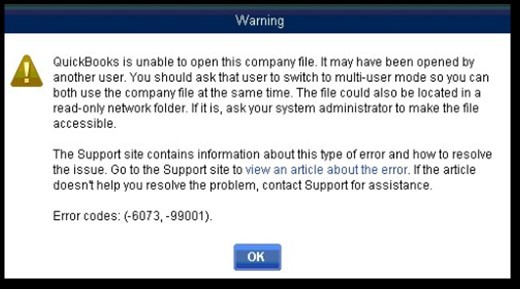
If QuickBooks Won’t Open Company File error message appears on the screen, then you cannot access the basic functions of QuickBooks, which can leave you frustrated. It is a troublesome issue that needs to resolve quickly. Once the error occurs, you may see the warning messages such as ‘-6000 series’ or the C series errors.
Error Code reflecting QB Company File in Use Not Responding Error
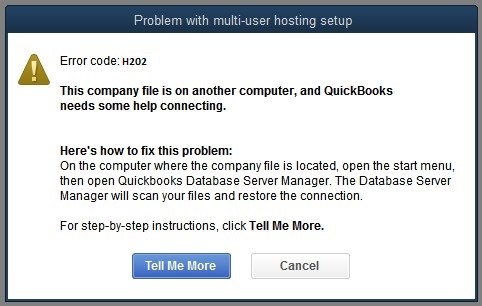
- Error 3371: Status Code 11118
- HX0X Error
- C=XXX Messages
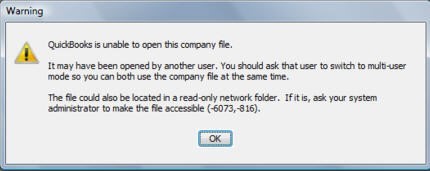
- Error -6000 series
- Login to the Company File Failed Somehow
- QuickBooks Unrecoverable error
Before digging in deep and learning about quick methods to resolve the issue, it would be best to know all the possible causes that lead to this error message. QuickBooks Won’t Open Company File error can occur due to numerous reasons. The error code doesn’t allow the user to access the company file. Therefore it spoils the entire work of the users.
What are the Causes of Won’t Open Company File?
Below, we have listed the most common causes of the error. Read it carefully.
- QuickBooks Unable to Open Company File error message can appear due to damaged data in the company files.
- If there is an issue with the file location and extension, users won’t open the company file.
- Issue may arise when the company data get damaged or corrupted due to a corrupt hard drive with file storage.
- Conflict with QBW.TLG file can also lead to this kind of error.
- The error can also arise due to issues with the reports in the file.
- When the user uses the incorrect QB version to open files.
- The wrong method to open the file.
- When the same file is opened on the shared network, then also the error can appear.
- Maybe the company file is compressed or encrypted.
- Improper folder permission can also lead to an error.
- The outdated version of the QuickBooks application.
Important Remark Before Debugging “Unable to Open Company File” Error Message.
- Ensure that you are running the latest version of the QuickBooks application.
- QuickBooks Desktop Program should not be corrupted.
- Make sure to sign in with an Admin Account on Windows. For detailed procedure follow article, how do I log on as an administrator?
- Ensure that only one computer is hosting the company file on the network. Turn Off hosting for all the computers before proceeding.
How to turn off hosting for all the computers?
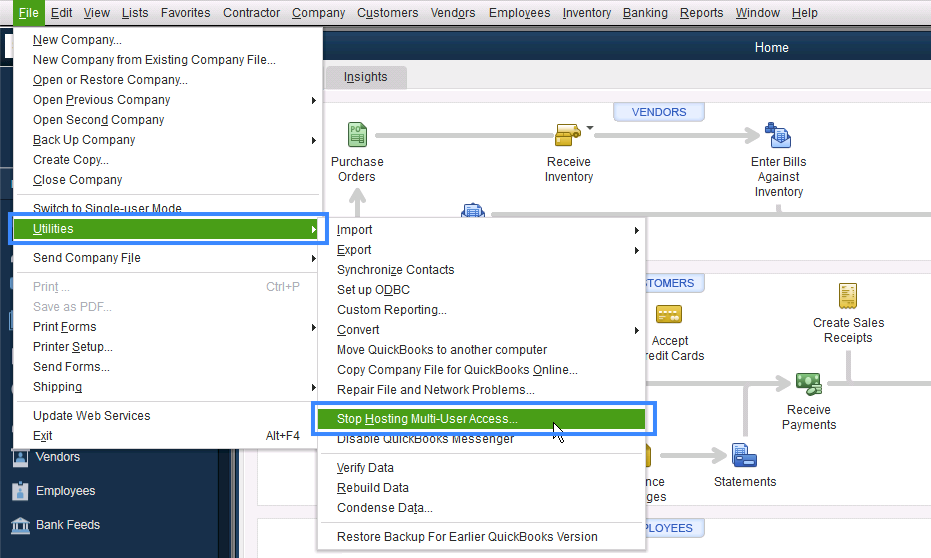
- Go to the File Menu.
- Now, click on Utilities.
- Now, choose the option for Stop Hosting multi-user access.
- Continue once you have verified it.
How to Fix QuickBooks unable to open company file error message?
Users ask this question in several ways, such as, “What do I do when QuickBooks won’t open?” or “What to do if you can’t open your company file in QuickBooks.” If you are also facing the same issue, don’t worry because there are different ways to resolve this issue. Follow all the troubleshooting methods one by one to resolve the issue.
Method 1– Check the Properties and File Extension to Resolve the Issue.
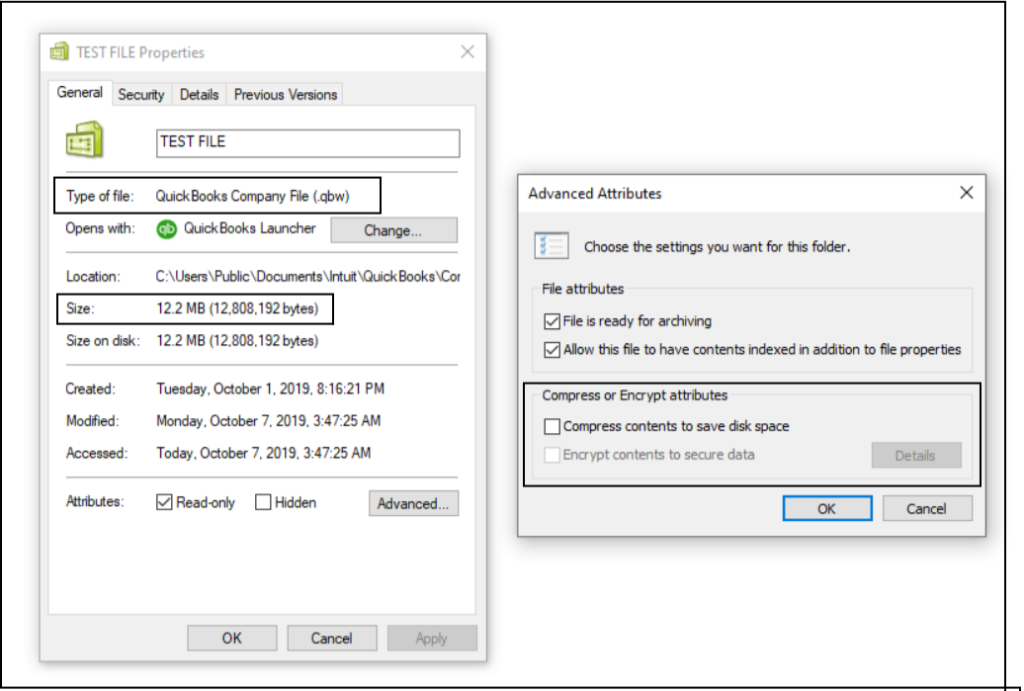
- At first, open the folder when the company file is located.
- Now, right-click the company file icon and then proceed to select the properties option.
- Further, check the file’s type, the QuickBooks company file, and check that the file’s size is at least 7MB.
- After that, click on the Advanced option and make sure that the boxes for Compress and Encrypt attributes are unchecked.
- Finally, to end this process, users must click on the OK button.
Method 2– Opening the QuickBooks Company File Directly from the Software.
- Firstly, press and hold the CTRL key and double-click on the QuickBooks icon.
- Now, continue to press the key till the no Window QuickBooks File Open.
- Further, when the program opens up, the users need to make sure that only one computer hosts the file. Otherwise, you must close down the other servers that open the company file.
- After that, turn off hosting in other systems by following the steps given below.
For Single User
Important Note- Turn on hosting mode disables for multi-user access.
- Firstly, go to the File, click on Utilities and then click on Stop hosting multi-user access.
- Now, when the message appears to stop hosting multi-user access, select Yes.
- Once the company file is closed, a message appears on the screen. Click on the Yes button.
For multi-user
- The error appears flashes on every client system.
- Now, go to the No Company Open Window, choose the File option and then select Utilities.
- Next, verify that the menu option of the host multi-user access is displayed.
- One or more client systems can display the menu options on the screen.
- Further, choose the option to stop multi-user access hosted on any client system and then follow the on-screen prompts to stop hosting.
- Finally, try to open the problem file again. Now, the login window must appear.
Method 3– Rename the .TLG File and .ND Extensions.
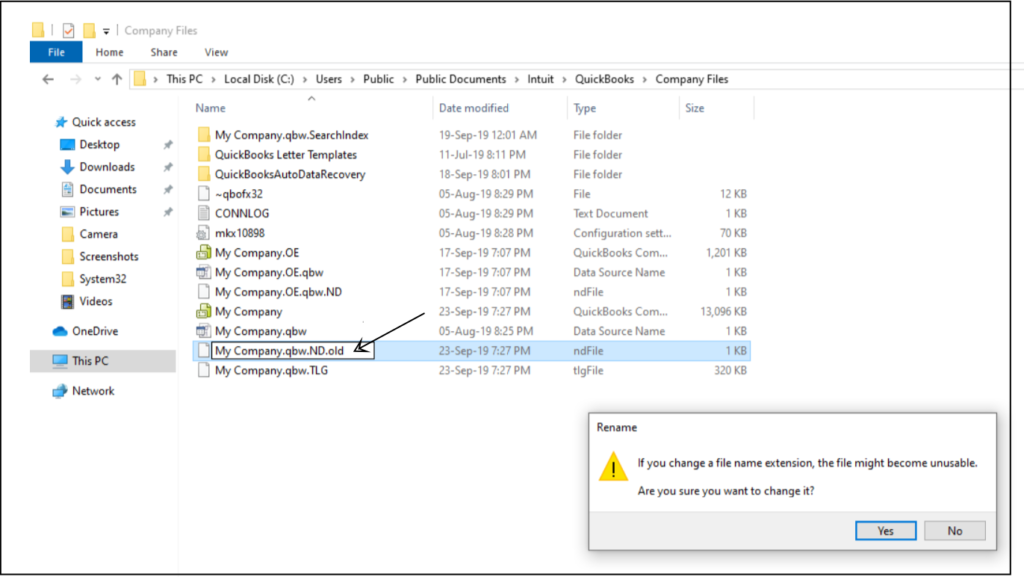
Sometimes the company file does not open due to any kind of damage to the TLG and .ND Files. In this case, renaming the .TLG file and .ND extensions could resolve the issue.
- Firstly, open your QuickBooks Company file folder location.
- Now, right-click on the transaction log file and then rename the file to (company file name) OLD.qbw.TLG.
- After that, open the company file. Now, QuickBooks must automatically create files of the .TLG and .ND extensions.
- Make sure not to delete these files, as they could be used to recover lost data.
- If you are still facing the error, then follow the next solution.
Method 4- Resolve the issue by changing the location of the Company File
- The first step is to create a new folder in your C: drive.
- Now, open your QuickBooks Company file folder location.
- Next, you must press and hold the CTRL key on your keyboard simultaneously.
- While doing so, select the company file.
- Further, right-click the file, and click on the Copy option.
- Go to the new folder, and click Paste.
- Skip to the next solution if the error is not resolved.
Method 5- To resolve the Unable to Open Company File Issue, rename your company file.
- At first, open the QuickBooks Company file folder location and then right-click the company file.
- Choose the Rename option.
- Now, change the name of the file.
- You must make sure that the new name doesn’t exceed 3 letters.
- In case of .TLG is available, then rename it as well.
- Follow the next solution if the issue is not resolved.
Method 6- Stop Reports and Several Windows from opening.
- At first, open QuickBooks Desktop.
- Now, in the QuickBooks No Company Open Window, you must select the company file and press the ‘Alt’ key on your keyboard.
- Next, click Open.
- If you get a login window, release the Alt key and enter the login information.
- Now, press the Alt key again on your keyboard, and then click OK.
- Finally, hold the Alt key until the file opens.
Troubleshooting Method 7
If the issue is with your system or QuickBooks desktop original installation, you must follow the steps.
- Run the QuickBooks Install Tool.
- Repair the QuickBooks Installation
- Or, make use of Clean Installation of QuickBooks.
Hopefully, you are able to resolve the “Unable to Open Company File” issue by following the alternative troubleshooting methods mentioned above. We recommend you contact your IT people or Microsoft Support for more troubleshooting methods if your current system has some issues.
Summary
In this post, we have discussed the “Unable to Open Company File” issue. Besides, we have also informed about the possible causes of the error and the troubleshooting methods.
“Unable to Open Company File” appears on the screen when users access the basic functions of QuickBooks. In that case, we highly recommend users fix the issue by get in tauch our QuickBooks data repair service team at our toll-free number +1(800) 280-5969 for instant results.

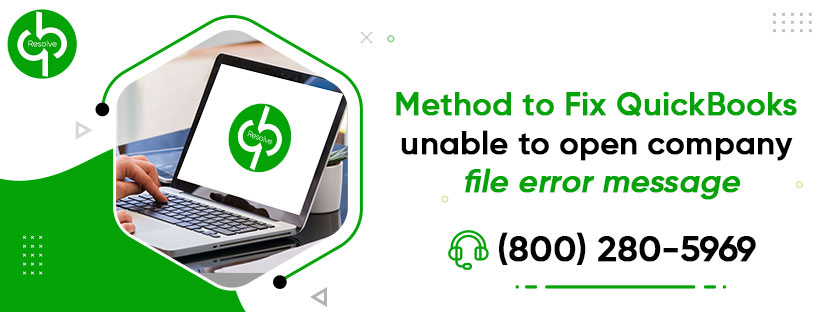
3 comments
[…] a backup of your company file to avoid any kind of data loss in between the troubleshooting process. Steps are mentioned […]
[…] You need to make sure that you create a backup for the QuickBooks company file. […]
[…] then search for the place where you wish to store the backup of your company file and the frequency of the automatic […]