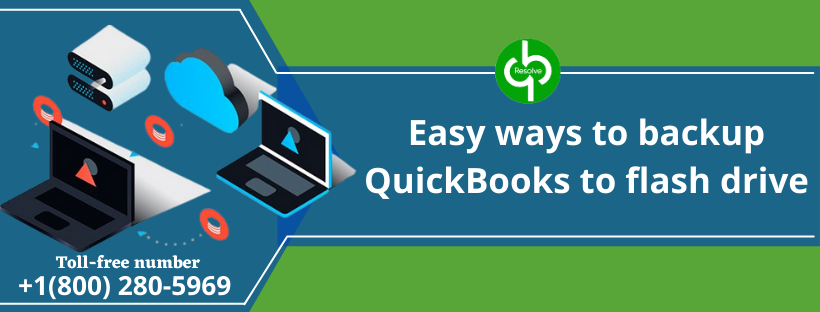- July 27, 2021
- Posted by Ruth Mazur
- Tags: how do i backup quickbooks to a flash drive, how to backup quickbooks desktop to flash drive, how to backup quickbooks online to a flash drive, how to backup quickbooks onto a flash drive, quickbooks won't backup to flash drive, what size flash drive to backup quickbooks
- 0 comment
QuickBooks is an accounting application that allows users to use and store their important financial data. Financial data is believed to be the nerve of your company/business, and you would never want to lose such important data. There are circumstances where you might need to backup the records of your company. There is also an option to backup QuickBooks to a flash drive or other external drives to store it securely from the loss. Here, you will get to know how to backup QuickBooks to flash drive and store it again when required.
Steps To Backup QuickBooks To Flash Drive
For the backup of QB files to a flash drive or other external devices, a backup file is required to be created. Creating a backup of your file will secure your data, and then no vital information will get erased. It also compresses the file and creates a locked file that can be stored again when required.
- First of all, you need to have a flash drive on your computer.
- After that, Launch QB and start the company file.
- Now, Choose the File tab and click on Backup or save a copy.
- Select Backup Copy once the Backup Wizard pops up on the screen.
- Select Next on the Backup or Save Copy.
- In case you are getting the backup of your company file for the first time, you need to choose the frequency of the automatic backups and the backup location.
- Select Options and then search for the place where you wish to store the backup of your company file and the frequency of the automatic backups.
- Select OK and then click on Next.
- Click on Save it Now and then Next.
- At last, Choose to save again for the final backup of the file in the selected place.
Important: At present, only QuickBooks Desktop has the feature to a backup copy of the company file. In case you are a user of QB online, you can export the backup of your data by using QBO Backup Wizard. You can move your file to your external storage device; through the help of the backup wizard so that you can create the QBO backup file.
Steps to Restore QuickBooks Files Through Flash Drive
Just like you can backup QuickBooks to flash drive, the same way you can also use it for restoring your Company file backup. Follow the steps mentioned below:
- Into the computer, insert the flash drive.
- Click on the File menu, select open or restore company for opening the restore wizard.
- After that, you can select restore a backup copy (.qbb) and click on Next.
- Select Local backup, and now, choose next.
- The open Backup Copy window will get opened.
- If needed, you can choose to look in the drop-down arrow, and then it will take you to the place where you stored your backup file with the extension .QBB.
- Choose the QuickBooks backup (.QBB) file and select open.
- Click on Next.
- Now, choose the place where you wish to restore the backup file just by selecting save in the drop-down arrow.
- Finally, choose the backup file and select save.
3 Most Effortless Methods To Backup QuickBooks To Flash Drive
Method 1- Simply Backup QuickBooks Files
The first thing you need to do before backing up the accounting data is switching to single-user mode (File > Switch to single- user mode). Given below are the steps mentioned which will help you to backup your company data file.
- In QB, from the File menu, select Backup.
- After that, you need to select Backup Company File.
- Click on the browse button for editing the name of the file. Now, choose the location where you wish to backup QuickBooks files.
- Move on by selecting save. You can also use the backup options to backup your data files. In case you face a system failure, it will help you protect your data.
- Finally, select OK to finish.
In case you wish to learn the method of sending a backup copy of QuickBooks, you need to restore or create a QuickBooks portable company file. It is the replica of the accounting data you can send by email or any external media storage device.
Method 2- Every Time You Shut The File, Create A Backup
Mentioned below are the steps to backup the QuickBooks file on its own. Each time you shut your files, the data will get stored on its own.
- Click on the QuickBooks File menu.
- Now, select schedule a backup.
- While closing data file selects automatically backup.
- Now, give instructions about how often you want the backup to be done.
- Later, select an appropriate option in the QuickBooks Backup.
- To finish, choose OK.
You can choose how often you wish to backup QuickBooks data, and after that, the software will save the backup files on your hard drive.
Method 3- Schedule an Unattended Backup To Backup QuickBooks To Flash Drive
In case you wish to schedule an unattended backup, follow the steps mentioned below:
- Go to the File menu in QuickBooks choose Backup. Now click on the Schedule Backup.
- Hit the New button.
- In the Schedule Backup window, make your selections proper for proceeding.
- Select OK. Now, your latest scheduled backup is stored.
Steps For Removing Flash Drive With QuickBooks From Computer
- Go to the File menu, from there, click on Exit to exit the QB programs.
- Tap on the up arrow beside the clock to display the notification icons.
- Find and select the Safely Remove Hardware icon
- After that, from the list of devices, choose the flash drive.
- Finally, the windows have ejected remove the flash drive from the computer.
Conclusion:
In this article, we tried to explain to you the easiest method to backup QuickBooks to a flash drive or restore it, and also we tried to explain to you how to remove a flash drive with QB from the computer. Please call our highly experienced and certified QuickBooks ProAdvisor for help at toll-free number +1(800) 280-5969.