- July 27, 2021
- Posted by Ruth Mazur
- Tags: Error PS036 When updating your payroll to the latest tax table, Error PS036: Cannot verify payroll subscription, Payroll update Didn’t update properly, Problem downloading payroll updates error PS036, QuickBooks cannot verify payroll subscription, QuickBooks payroll update error PS036
- 1 comment
Every business organization needs someone or something to handle their payroll, accounting, finances, etc., to make their work more organized; keeping that in mind, Intuit developed QuickBooks for the same. It is one of the finest accounting software used globally. This software helps in processing salary operations for employees and also manages financial activities. Still, there are times when errors like QuickBooks error PS036 create hindrance in the continuous workflow of the activity.
If you are also experiencing error PS036: cannot verify payroll subscription and want to resolve it quickly, then don’t worry! We have all the solutions to your problem. You just need to stick to this article until the end to know the real cause behind the error and some valuable solutions.
Highlights Points To Fix QuicKBooks Error PS036:
- QuickBooks Payroll Subscription – Described!
- What do you understand by QuickBooks payroll update error PS036?
- QuickBooks cannot verify payroll subscription – Possible Reasons!
- Points to remember before fixing QuickBooks Error PS036
- How to fix we can’t verify your payroll subscription error?
QuickBooks Payroll Subscription – Described!
A QuickBooks Payroll Subscription Service is basically a subscription you need to activate in order to give the authorization to payroll feature for your QuickBooks Desktop application; you can decide what feature you want, i.e., basic, enhanced, or assisted payroll. This feature doesn’t work in QuickBooks Mac; Mac users can use Intuit Online Payroll. Intuit Online Payroll export transactions only to QB Desktop and QBO (QuickBooks Online).
What Do You Understand By QuickBooks Error PS036?
The QuickBooks payroll update error PS036 is a widespread error faced by every QB payroll user’s at least for once. It is a payroll update error that occurs when the user is unable to check the subscription of their payroll. You can also experience error PS036 when updating your payroll to the latest tax table on your computer. At the same time, doing that, some unusual thing happened which cause the error to occur.
The error can also show up when you have more than one subscription activated on your computer. For example, if the QB payroll users encounter this error, it won’t let them upgrade their payroll to the new tax record. Usually, the error message indicates their user for their payroll subscription.
QuickBooks Cannot Verify Payroll Subscription – Possible Reasons!
There can be multiple reasons behind the occurrence of the error PS036. One of the most apparent reasons is an inactive payroll subscription. So, if you want to resolve the error as soon as possible, you must know all the reasons to cause this error. Below are all the mentioned causes for the QuickBooks error PS036.
- The error can appear when the service key you use is inappropriate.
- In case the QuickBooks application file paysub.ini gets damaged or corrupted.
- The payroll subscription status shows an “Invalid Number or EIN” error message when under the QB Desktop service key.
- One of the reasons must be an invalid EIN.
- In case the company file’s PSID is not appropriate.
- In most instances, the payroll subscription gets expired or not valid.
- Error PS036 occurs when more than one payroll agreement is activated with some inactive direct deposit agreement.
- This can also happen when a company file contains any kind of damage. You can download & install QuickBooks File Doctor to fix the company of QB.
- When the windows you use don’t encourage the version of your QuickBooks Desktop software.
- If the QuickBooks software or supporting windows components you are using are not updated, the error will show up.
Also, when the payroll update didn’t update properly.
Points to Remember Before Fixing QuickBooks Error PS036
You need to keep some points in your mind before proceeding with the solutions to QuickBooks error PS036
- Windows Operating System needs to be up to date.
- Before proceeding, verify your EIN (Employee Identification Number) whether it’s accurate or not.
- You need to check QuickBooks login credentials, as they should be correct.
- The QuickBooks software should be upgraded to the latest version.
How To Fix We Can’t Verify Your Payroll Subscription Error?
After knowing all of the reasons behind the QuickBooks payroll update error PS036, it becomes easier to fix it in a very accurate manner. First, follow all the steps mentioned below carefully but before that, clear all the programs running in the background of your desktop.
SOLUTION 1 – Fix Damaged Paysub.ini File To Resolve QuickBooks Error PS036
You can fix the corrupted Paysub.ini file by editing the name of the file. Follow the steps below to know to rename the Paysub.ini file.
- First of all, open my computer and then click on organize located at the top.
- After that, move your cursor to the Folder and search option and then click on it.
- Now, you will see the View button in the middle of the general and search buttons. Tap on it.
- Search for the Hidden files and Folders, double-tap on it.
- Here you will get two options, opt for Show hidden files, folders, and drives, and press OK.
- Further, return to my computer, and in the search bar, type Paysub.ini file.
- Right-click on the file and click on the option rename from the drop-down list.
- In the end, edit the file name from Paysub.ini to Paysub.old.
If this solution wasn’t helpful for you, then proceed with the next solution.
SOLUTION 2 – Check QB Payroll Subscription To Get Rid of QuickBooks Error PS036
The error PS036 there is a problem verifying your payroll subscription occurs mainly because of inactive or expired payroll subscription. Below are the steps to verify your payroll subscription:
- The very first thing you need to do is right-click on QuickBooks Software and, from there, sign in to the Payroll service Account.
- Now, go to the Employee section and click on my payroll services. [You may also look here for complete features of QuickBooks Payroll]
- Next, from the drop-down menu, select Account/billing information.
- Here, you need to fill in your correct login information and then hit the sign-in button.
- After logging in, look for the Payroll details section and ensure that the correct EIN is displaying along with the company name.
- Now, hit on edit and modify it if required.
- Hit Update; select Close to save the changes.
- To proceed, restart your system and also download the new updates.
- Lastly, verify whether the payroll update error PS036 got removed or not. If not, then move to the next solution.
SOLUTION 3 – In Selective Startup Mode, Clean Install QuickBooks Desktop
Shift Windows To Selective Startup Mode
- Initially, you need to install QB in selective startup mode to create a backup of your company file on an external storage device and also to keep your license registration information useful for registering the product again.
- Next, from your keyboard, press Windows + R simultaneously to open the Run command.
- Here, in the run command box, type msconfig and then press enter.
- After that, move your cursor to the General section and click on it.
- From the selective startup option, click on load system services.
- Next to the Boot section, click on services and then choose the Hide all Microsoft services option.
- Further, hit disable all and unmark hide all Microsoft services section.
- Make sure that you choose the Windows Installer option and then click OK.
- At last, restart the windows.
Uninstall QuickBooks Desktop
- To start with, press Windows + R simultaneously to open the run command.
- Now, type appwix.cpl in the run command box and press enter.
- Windows will open the list of every installed program.
- Search for QuickBooks Desktop in the list, click on it, and then hit on the option uninstall/change.
- Go for the option remove and hit next. (Log in as administrator only for the uninstallation process.
- After the QB is entirely removed from the system, restart the windows.
Reinstall QuickBooks Desktop To Get Rid of QuickBooks Error PS036
- From the QuickBooks Product Download Page, download the QB setup file or install the disk in the CD Drive.
- In order to start the installation, run the QuickBooks.exe file.
- You need to follow the steps provided on the screen to complete the installation process.
- Insert the license registration information when QB asks you to do so.
Shift Windows to Normal Startup Mode
- Firstly, press Windows + R again and then type msconfig in the provided box and hit enter.
- After that, go to the general section and click on Normal startup mode.
- Finally, Hit OK and restart the windows.
SOLUTION 4 – Verify the Windows Internet Connectivity
- At the beginning of the step, right-click on Internet Explorer or any browser you use.
- Now, type any website link you trust and press enter.
- If the website isn’t opening, that means there is a problem with the internet connectivity.
- Contact professionals to fix the internet connectivity.
Conclusion
QuickBooks Error PS036 won’t let you update your payroll to the latest tax table. Instead, the error comes with an error message, which says, “PS036 There is a problem verifying your payroll subscription”. Described above are the steps through which you can resolve the QuickBooks payroll update error PS036.
If you are still not able to resolve it, we recommend you to speak to certified QuickBooks ProAdvisors at toll-free number +1(800) 280-5969 for instant help. They will help you fix the error and will clear all your doubts regarding payroll errors.

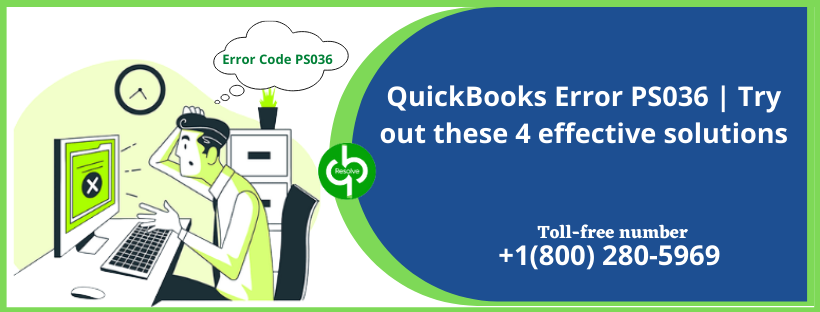
1 comment
[…] If you are also experiencing QuickBooks error PS036, You just need to stick to this article until the end to know the real causes. […]