The QuickBooks Database Server Manager is a particular tool that provides you the facility to use a combination of multiple QuickBooks products in the multi-user mode. It handles every application that your business needs for various users and which requires access for the work on bookkeeping.
Every QuickBooks version you use requires the installation of DSM, as this tool will help you to use multiple products of the QuickBooks software simultaneously.
To allow the use of multi-user mode, each of the company files is created into the so-called ‘Network Data File’ by the Database Server Manager, and then it gets saved on the host computer. The local storage device for new company files is then examined by the tool automatically.
IMPORTANT: If you use different versions of QuickBooks Desktop, it is recommended to install the DBSM sequentially from the outdated to the latest ones for the entire version.
For all the Database Server Manager, each QuickBooks version includes a user on its own. For example, QBDataServiceUser27 for the year 2017 and QBDataServiceUser28 for the year 2018.
Use of QuickBooks Database Server Manager
Intuit offers only QuickBooks online and desktop out of so many accounting solutions.
QuickBooks online is mainly based on cloud solution which smoothly operates over the internet through browsers, such as Google Chrome or Internet Explorer. With the boundary of 5 users at a time, the online version is accessible on any of the devices, and when working on the online version of QuickBooks, the data of yours will get backed up on servers through Intuit.
QuickBooks desktop is a type of software solution which contains 3 different versions, i.e., Pro, Premier & Enterprise 2021. QuickBooks Database Server Manager comes to access only when you use the desktop version of QuickBooks for saving the company files on servers. The files will get shared with other users throughout the network, also called QuickBooks multi-user mode setup.
Installation of the QuickBooks Database Server Manager
- On your host computer, find the QuickBooks Installer.
- After finding QuickBooks Installer, start the installation Wizard by double-tapping on it.
- Now for downloading the QBDSM update, select ‘Next’, but before that, make sure your host computer is connected to the internet.
- You can select ‘No’ and proceed by clicking ‘Next’ if you have no connection with the internet on your host computer.
- The programs running in the background need to stop. So for that, choose the option’ end other programs’ and proceed by clicking ‘Next’.
- An agreement named ‘Software License Agreement’ will come up. Read all of them thoroughly and accept the terms and conditions by choosing the option ‘Accept’. Now proceed with the option ‘Next’.
- From the ‘custom / Network options’ menu, you will have to choose the installation type. Now you will have to choose between the two options, i.e., “I will not be using the QuickBooks on this computer OR If you want to use this QuickBooks program on the computer you are currently using” if on the computer you want to store the data.
- Now you need to choose the option ‘Yes, allow access’; after that, fill the boxes with your product & license number. Thereafter to finish the installation of the QuickBooks, follow the instructions given.
- Proceed with the setup of DSM after the installation.
Setting up the QuickBooks Database Server Manager correctly
- Begin with starting the QuickBooks Database Server Manager. To use the multi-user mode, it needs a configuration, and for that, you will need to scan the folders and company data files.
- After the scanning is finished, the files need to be stored on the server. Now your configured files are going to come into use for all the users.
- If you wish to include the new company files to the server, you will need to use the ‘Monitored Drives’ feature, To constantly maintain the update of the Database Server Manager.
- Use the ‘Service Administrative’ tool for the organization to change the status of the service.
For downloading the newest updates to your QuickBooks Server, You are now ready to use the ‘updates’ feature.
The easiest way to update QB Database Server Manager
To make sure that each of the processes is running without any hitch or error, updating your QuickBooks Database Server Manager frequently is an essential task. Each time Intuit releases an update for the present year, or on the other side, you wish to install the newest version of the QB desktop software on your device or for updating QuickBooks DSM successfully, go for the steps below.
- If the update of your QuickBooks Desktop is always maintained to the latest version, the DSM will get updated on its own. This is going to be the first step.
- Ensure that the workstation and the patch for the server are similar.
- Restart your server after following the steps given for the software update.
- The message “Company file needs to be updated” will pop up on the screen after updating the server on the computer.
- After that, the software will ask you to create a backup for your company files. This step is essential because backing up your File ensures that your data is safe and no important information gets erased, considering the structure of the database will get modified after the update.
- You can finally open your company data files after following all the updates without any delay and finishing the backup.
Methods of using the QuickBooks Database Server Manager
The Scan Folders feature
Every file on the server needs to be scanned once for the other users to access the company data files. This is for assuring that it is configured appropriately for the access of multi-user mode. To scan your folders with the data files, follow the steps given below.
- First of all, start your QB software and then open the DSM.
- Now you can select ‘scan folders’ from the menu and then attach the folder, which requires scanning by selecting the button ‘add folder’. Moreover, you can scan all the disks, if in any case, you don’t know where to search for a suitable file. However, you might have selected the incorrect folder by chance. You can anytime delete the previously attached folder. Tap on the ‘Remove Folder’ button just by selecting the folder.
- You can now relax by just clicking on the ‘scan’ button and wait till the DSM is working on its task.
- At last, when using multi-user mode, every user will now have access to the company files.
QuickBooks Database Server Manager feature
The Database Server allows you to decide what sort of company files are attached to the server; it’ll also provide you with the record of every user working on all the files at present. If you wish to modify the status of the services, The QuickBooks service Administrative Tool will always help you with that.
The Monitored Drives feature
The Monitored Drives will always keep your QuickBooks Server Manager updated whenever any recent company data files are attached to the server. Whichever company data files are removed, renamed, or added in your local drives on your computer can get monitored. Although displaying and monitoring the mapped drive is not possible.
The Updates feature
The Updates feature is used for downloading the latest updates for your QuickBooks Server, and it also keeps an eye on the different versions of the QuickBooks Server. For this, you need to follow the instructions provided.
The System feature
The system feature gives you all the possible information regarding the computer on which you have installed your Database server. It shows the I.P. Address, Computer Name, Processor, The physical memory (total MB and free MB), and Operating System (OS).
Conclusion:
The QuickBooks Database Server Manager is a particular tool that provides you the facility to use a combination of multiple QuickBooks products in the multi-user mode. It handles every application that your business needs for various users, which requires access for the work on bookkeeping.
The file named QBDBMgrN running on your customer’s PC is needed for using QuickBooks on multi-user mode. If, in any case, this error QBDBMgrN not running on this computer is appearing in front of you, follow this article.
Suppose you are not able to set up the Database Manager. In that case, there might be any other settings or components needed to finish the installation and to work in multi-user mode to have access to your company files.
We suggest you contact our QuickBooks ProAdvisor at toll free number +1(800)-280-5969 for any help.

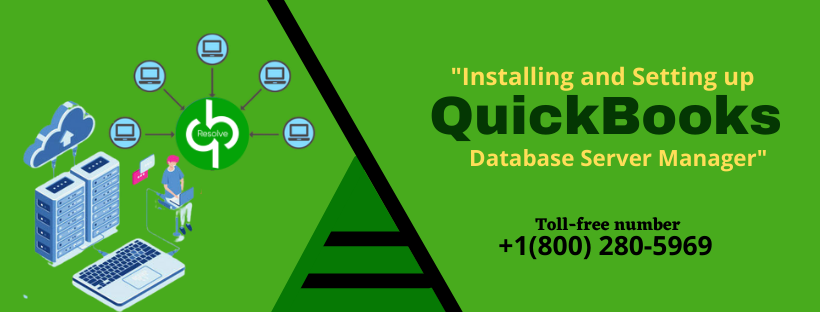
1 comment
[…] of QuickBooks Desktop on their system, they must install QBDBMgrN for each version. Sometimes when QuickBooks Database services stop working, the user may face QBDBMgrN not running error message, which might be risky in data damage or […]