- July 20, 2021
- Posted by Ruth Mazur
- Tags: QBDBMgrN not running error, QBDBMgrN not running error message, QBDBMgrN not running on this computer 2018, QBDBMgrN not running on this computer 2019, QBDBMgrN won’t start on the server, QuickBooks 2019 server not running, QuickBooks Database Server Manager has stopped working
- 4 comments
QuickBooks is multi-feature software that enables users to perform bookkeeping and accounting tasks very quickly. Although being the best accounting software, it does produce some errors too. Among all the other errors, the most common one is QBDBMgrN not running on this computer. Users might encounter this error every once in a while. The error occurs when the QuickBooks Database Server Manager has stopped working.
However, users don’t need to worry about this error, as it can be easily resolved by configuring the Windows firewall and its ports. Still, it needs to be done very precisely because even the slightest mistake could result in data loss.
Don’t know how to resolve the error promptly? That’s alright because, in this article, we covered every bit about QBDBMgrN not running error, i.e., what does this error mean, what are the reasons, what are the consequences, how to fix this error, etc. We explained you in our best way possible so that you can resolve it manually. To know more about this error, follow this blog till the end to avoid any complications.
Let’s learn about QuickBooks Database Server Manager (QBDBMgrN)
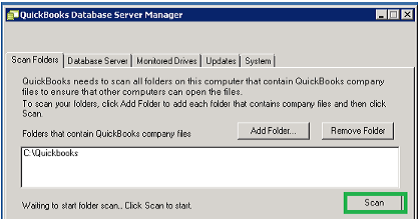
QuickBooks Database Server Manager (QBDBMgrN.exe) is an inbuilt utility established by Intuit, especially for multiple users set up. It is a necessary tool required for company file performance on the network. QuickBooks Database Server Manager creates a network file in the host computer.
If users have installed multiple versions of QuickBooks Desktop on their system, they must install QBDBMgrN for each version. Sometimes when QuickBooks Database services stop working, the user may face QBDBMgrN not running error message, which might be risky in data damage or corruption.
What do you mean by QBDBMgrN Not Running Error Message?
Before anything, users must know why they are receiving this error message and also what the factors are behind the error. QuickBooks users encounter a “QuickBooks QBDBMgrN not running on this computer” error message when working in multi-user mode. QBDBMgrN is a feasible process on windows with added ‘.exe’ extension, which users can check in the task manager of their system.
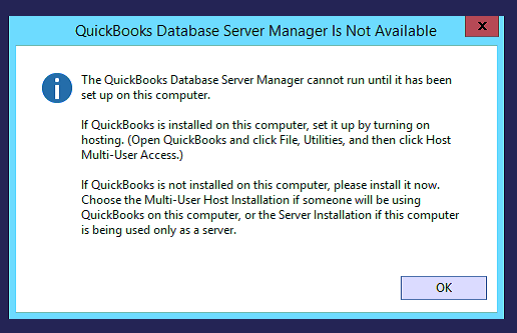
QBDBMgrN is a function that allows multiple users to access the company file simultaneously stored on the hosted server. The error message simply means that the QuickBooks Database Server Manager is disabled, and users won’t be able to switch to multi-user mode.
Are you receiving QBDBMgrN not running on this computer error message?
The error may occur when the Windows Firewall is not updated. Therefore, to protect your system from malware attacks, the firewall stops the QBDBMgrN services as unknown service and blocks them. And when you try to solve the network issue with QuickBooks File Doctor, QuickBooks cannot connect with the internet. You receive the error message which says,
“Repair the following network problems before accessing your company file from other computers on the network to remove *QBDBMgrN not running on this computer. Error“
Given below are some of the reasons that may provoke QBDBMgrN not running error:
- The issue may arise when Windows Firewall is not allowing QuickBooks to access the Internet.
- Misconfigured Windows Firewall Security Settings can also lead to this error.
- QuickBooks QBDBMgrN not running error message may occur when using an outdated QuickBooks Database Server Manager Service.
- In the case of QuickBooks, Database Server Manager is not correctly installed, and the issue can also occur.
- Obstruction of the third-party firewall could also be the major reason when QuickBooks cannot access the server.
- A damaged Network Data file can also lead to this error.
What Problems can be caused by QBDBMgrN not running on this computer 2018?
Users generally ask this question that what are the consequences of the “QBDBMgrN not running on this computer 2018 and 2019” error message. Some consequences are mentioned below, which you will see in your program when QBDBMgrN won’t start on the server.
- Users won’t be able to work in multi-user mode when the issue arises.
- Due to this issue, users won’t be able to write the company file.
- Irregular installation of a Firewall could also be the primary reason.
- A firewall prevents QuickBooks from accessing the Internet once an error occurs.
- QuickBooks Database Server failed to update due to QBDBMgrN.exe not running error message.
- When QuickBooks 2017 server is not running error message strikes up, then the network file’s issue arises.
Effective solutions to Fix QBDBMgrN not running on Windows 10
After knowing the possible causes and symptoms of QBDBMgrN not running on this computer error message, you can easily apply the best troubleshooting solution to fix the issue. Follow the provided solutions mentioned below to resolve, “QBDBMgrN not running on this computer server 2018 and server 2019”.
Solution 1– Solve the issue by Installing the Windows Firewall updates
- At first, press Windows + R key on your keyboard simultaneously to open the Run Command.
- Now, in the required space, type Control Panel and click on the OK button.
- Next, choose the System and Security option.
- Navigate Windows Firewall by using your cursor and select the check for updates option under the Update your Firewall Settings Section.
- Once your System has found the essential updates, click update now and wait for the installation process to finish.
- After that, restart your system and proceed to work with the QuickBooks Company File.
- In case you face any issue while downloading the update by following the above steps, you can run the update by downloading the updates manually. There are other updates for 32-bit Windows and 64- bit Microsoft operating systems.
Note: It can be possible that users may face issues in upgrading the firewall, or they might receive an error, so users can upgrade the firewall manually by downloading the upgrading files. Given below are the links for the different update files (32- bit & 64-bit). Download it and follow the instructions provided on the screen.
Solution 2– Restart QuickBooks Database Server Manager Service
- Firstly, press Windows + R key on your keyboard to open the Run window.
- Enter Services.MSc in the Run box and then click on the OK button.
- Now, scroll down the list to find the QuickBooks Database Server Manager Service appears according to versions.
- After that, select the file as per your QuickBooks desktop version.
- Navigate the drop-down menu and right-click on the file listed in the file.
- Lastly, restart your system and open QuickBooks again to see if the error gets resolved. Jump on the following solution if you are still facing the issue.
Solution 3– From Firewall Settings Exclude QuickBooks Database Manager Service
Step 1
- Open the run dialog box on the system by pressing Windows + key on your keyboard.
- Now, write Windows Firewall in the Run box.
- After that, click on the OK button.
- Next, check the list of programs and do double-click on it.
- Locate the Advanced Settings and double click on the inbound rules
- Click on New Rule located in the drop-down menu. After that, choose the next under the Programs section.
- After that, click on This Program Path.
Step 2
- Now search for the QBDBMgrN.exe file and make sure to exclude it. (You will find the file in the QB folder)
- Choose the preferred location of the .exe file and then click on the Next button.
- Choose to Allow the connection option and click Next.
- You must check-mark all the checkboxes and then proceed with the Next button.
- Enter a name to this rule, and then click on the Finish button.
- Lastly, restart the system and resume operating with the QBW company file.
Solution 4: Download & Install QuickBooks clean install tool
To rectify the issue, use QuickBooks Clean Install Tool. It is a three-step solution that requires uninstalling, renaming installation folders, and again reinstalling QuickBooks.
Step 1: To Get Rid of QBDBMgrN Not Running Error Uninstall The QB Application First.
- Press Windows + R key on your keyboard to open the ‘Run’ command
- Type’ Control Panel’ in the required space and select OK.
- Choose the Programs & Features option.
- If you find the Control Panel is in the ‘category view,’ select ‘Uninstall a Program.’
- After that, choose ‘QuickBooks’ from the programs list and select the uninstall/change option. Follow the prompts for finishing the process.
Step 2: Download & run QuickBooks Clean Install Tool.
- Download QuickBooks Clean Install Tool.exe file & save it to your desktop.
- Now Open QuickBooks _clean_install_utility.exe
- Click on the ‘I accept on the license’ option.
- Select your QuickBooks Desktop version & choose the Continue option.
- After that, click on the OK button when the following message comes-‘QuickBooks is ready for Clean Install’ and then install this to the default directory.
Step 3: Perform a manual renaming of the QuickBooks Desktop Installation folders.
- Make sure to use Windows Explorer to show the hidden files.
- Make sure to rename every folder location listed for your Windows version.
- Add ‘old’ or ‘damaged’ at the end of the folder name. This will restrict QuickBooks from knowing the folder to make a new one.
Step 4: Reinstall QuickBooks Desktop.
- Finally, reinstall the QuickBooks application by downloading and installing QuickBooks Desktop.
Solution 5– Need QuickBooks Application Repairing While Fixing QBDBMgrN Not Running
- Open the run box in your system by pressing Windows + R key on your keyboard.
- Write aapwiz.cpl in the Run box
- Choose the OK option
- Now, select QuickBooks displaying in the list of files
- After that, click on Uninstall/Change and then choose the Continue button.
- Click on the Next button.
- Now, choose the Repair option and then proceed with the next option.
- Wait until the repair process is completed.
- Lastly, restart the system.
FAQ (Frequently asked question)
Question: Did You Get “QBDBMgrN not running on this computer”?
Answer: If you face a “QBDBMgrN not running on this computer” error message while working in multi-user mode, you must utilize QuickBooks Clean Install Tool to resolve the issue.
Question: What is QBDBMgrN.EXE?
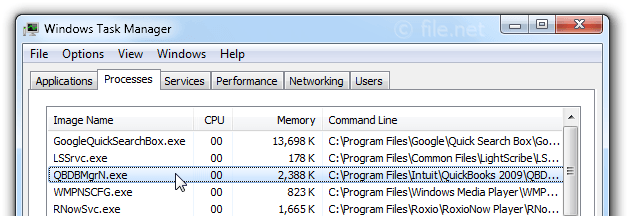
Answer: The QBDBMgrN.exe file is a part of a QuickBooks software marketed by Intuit. It generally starts with windows, enabling multiple users to have access to the QuickBooks Database anytime.
Conclusion
Hopefully, after going through the complete article, you were able to resolve QBDBMgrN not running on this computer error message. We have discussed different solutions to fix the issue. QBDBMgrN not running message appears on the screen due to incorrect installation of QBDSM. However, users must resolve this issue quickly to access work tasks in multi-user mode.
In case you need any help or have any doubt regarding accounting and bookkeeping services, please feel free to contact us at our toll-free number +1(800)-280-5969 to seek real-time help. Our expert ProAdvisor team member will assist your query with quick and reliable responses.

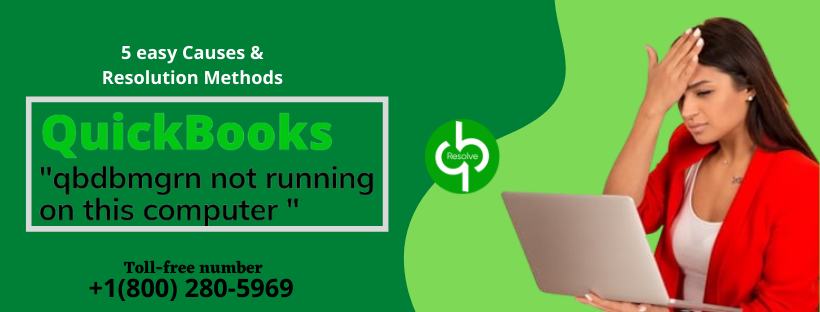
4 comments
[…] customer’s PC is needed for using QuickBooks on multi-user mode. If, in any case, this error QBDBMgrN not running on this computer is appearing in front of you, follow this […]
[…] and bookkeeping of the Company. Users often encounter a problematic issue such as the “QBDBMgrN Not Running on This Computer” error. The error occurs while working in multi-user mode. There are multiple reasons which lead […]
[…] When the QuickBooks QBDBMGRN not running on this computer error takes place, the listed changes may take place: […]
[…] Read also: How to purge QBDBMgrN not running on this computer error message […]