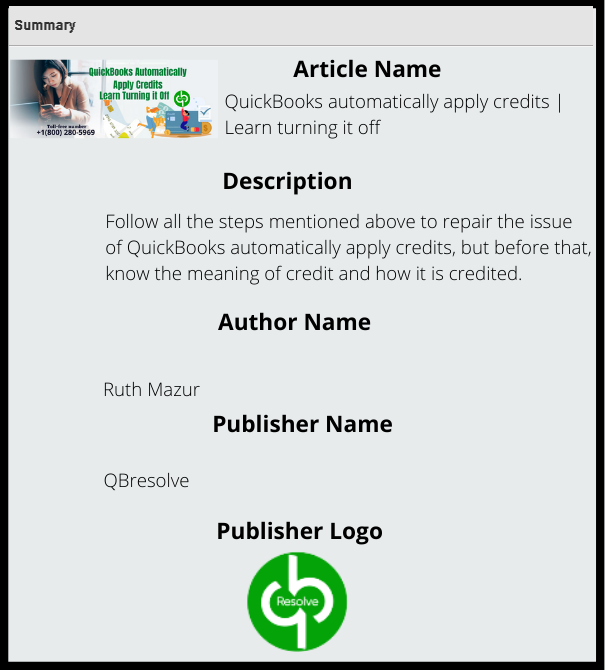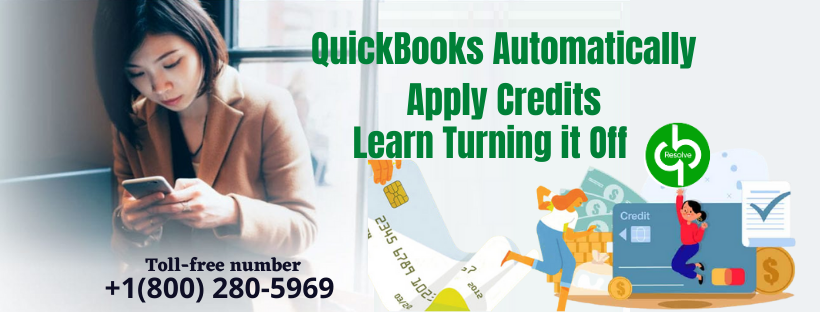If QuickBooks automatically applies credits to an overdue invoice and you wish to deactivate the automatic credits, this article will help you accordingly. Through this article, we will help you in deactivating the QuickBooks automatically apply credits. If it has been previously applied, you need to cancel the applied credits in the QuickBooks software.
For the surety purpose that the settings are applied appropriately, you need to erase the browser’s cache. Follow all the steps mentioned below till the end to repair the issue of QuickBooks automatically apply credits, but before that, know the meaning of credit and how it is credited.
What do you mean by credit, and how to create it?
A credit is a decrease in the amount a customer owes you. In case credit is applied and a customer does not owe anything at all at the moment, their account will have a negative balance.
By following two ways, you can enter a credit into QuickBooks
Issuing Credit To The Customer
This credit is used to provide account credit to a customer return or if the customer is unsatisfied, and you provide store credit as a sign. Follow the steps to create such type of credit:
- Click on create and then select the credit
- Type the item they are giving back, the reason for the credit they are issuing, or the customer’s name.
- Customer overpaying for an item or pre-paying
For Creating Such Type of Credit:
- Click on create and then select receive payment
- A difference will be shown as account credit when the amount you received is exceeding the total due.
Setting Account For QuickBooks Automatically Apply Credits.
For applying credits automatically, you need to tell QuickBooks to do this. Follow the steps given below:
- For turning on automatic credits in QB, you need to click on the gear icon.
- Select company settings. After that, click on advanced
- Finally, automatically apply credits.
Instructions For Turning off QuickBooks Automatically Apply Credits
You can get an invoice payment applied automatically through QuickBooks Online. Despite that, if you wish to turn off QuickBooks automatically apply credits feature, you need to follow the mentioned steps below:
At first, you need to clickon the Gear icon.
- From the icon, select Account, and settings.
- Now, from the left side of the screen, click on advanced.
- Go to the Automation section and select the pencil icon.
- Deselect the box opposing automatically apply credits.
- Finally, hit on save for finishing the work.
Ways to solve the “QuickBooks Automatically Apply Credits” problem?
Despite off turning off the automatic credits in QB, You can undergo through the same situation of QuickBooks still applying the overpaid amount to the invoice rather than presenting it as a credit. You need to make sure, the settings are applied appropriately to repair this problem. But erasing the browser cache can get the problem corrected. As long as the cache is full, it will cause multiple performance issues in the QB application. Erasing the browser cache brush up the system to solve the problem of QuickBooks applying credits.
For Clearing The Cache From Chrome:
- Go to Chrome from the right corner of the top, click on the 3 vertical dots.
- Now, click on More Tools and select Clear browsing data.
- Choose the time range to all time.
- For the cached images and files, hit checkmark.
- Finally, Click on clear data.
For Clearing The Cache From Internet Explorer:
- From the Internet Explorer, Select Tools > Safety > Delete Browsing history.
- Select the radio button for the item you wish to clear.
- For completing the work, select delete.
- At last, exit from the Internet Explorer and go to the QB application to check whether the QuickBooks automatically apply credits problem is fixed or not.
For Clearing The Cache From Mozilla Firefox:
- Open Mozilla Firefox and go to the History menu.
- Now, click on clear recent history.
- Select the entire item from the time range to clear the drop-down menu.
- For clearing the whole cache, click on clear now.
Procedures For Reversing The Applied Credit in QuickBooks
Before continuing with the process of reversing the applied credit in QB, you need to make sure that QB automatic apply credits are turned off. The steps mentioned below will help you in un-applying the credit in QuickBooks.
- Double-tap on credit to open the transaction.
- Now, hit on the payment mode and then choose the linked transaction.
- By proceeding further, make sure that the amount you received is zero.
- Later, click on more, and after that, click on delete.
- Finally, you can now have the unapplied and reversed credit in QB.
The Automatics Credit Function Should Be on or off?
Respond to this question depends on your particular situation and line. Overall, you would turn the automatic credit function on if you want to apply credits automatically to the oldest invoices only for that one customer. And you would turn the automatic credit function off when you wish to create more than one invoice and credit memos for customers and apply credits in great detail. For more, you can discuss it with your accountant.
Applying Credit To Customer’s Invoice
First, you need to create a credit memo and, after that, apply it to the customer’s invoice. For that, you can follow the steps mentioned below:
- Select plus icon.
- Click on credit memo.
- Now, decide the customer’s name.
- Insert credit memo date.
- Later, fill out the product/service, amount, and service date blanks. You can also fill in other blanks such as QTY, rate, description.
- Finally, hit save and close.
On the other hand, if you have created the credit memo already, you can continue by applying it to the invoice.
Know-How:
- From the left navigation bar, select sales.
- Select customers tab.
- Search and hit on customer’s name.
- Search for the invoice you wish to apply the credits and choose receive payment.
- Now, insert the payment method, reference number, payment date, and deposit to the account.
- The appropriate invoice is selected from the outstanding transactions.
- The accurate credit memo is chosen from the credits section.
- At last, click on save and close.
Cnclusion
Through this article, we tried to help solve the problem of your QuickBooks automatically applying credit. If you get stuck and unable to solve the issue to delete credit from an invoice, get in touch with QuickBooks data repair team at toll-free number +1(800) 280-5969. After getting connected, our QuickBooks professionals will help you step-wise in solving the “QuickBooks automatically apply credits” problem till it gets solved.
Summery