- March 24, 2021
- Posted by Ruth Mazur
- Tags: Download QuickBooks Tool Hub, Install QuickBooks Tool Hub
- 4 comments
QuickBooks is one of the best accounting software that small and medium-sized business organizations use. This application provides flexibility in managing finances and other processes. However, there are several issues in the application that affects the productivity of the organization. Intuit has come up with its new QuickBooks Tool Hub, which is a collection of all the tools required to deal with all the issues and errors.
The tool hub helps to resolve various issues in the application. It is a multi-functional asset. To get brief information on this tool, make sure to read this post till the end.
What Do You Mean By QuickBooks Tool Hub?
Earlier, users have to download every tool individually depending upon the error. But now, QB Tool Hub acts as a one-stop solution for all and accounting bugs in the application. The tool saves a lot of time for the user. Therefore, if you haven’t downloaded the tool, you must download it quickly. The tool is available at the Intuit site.
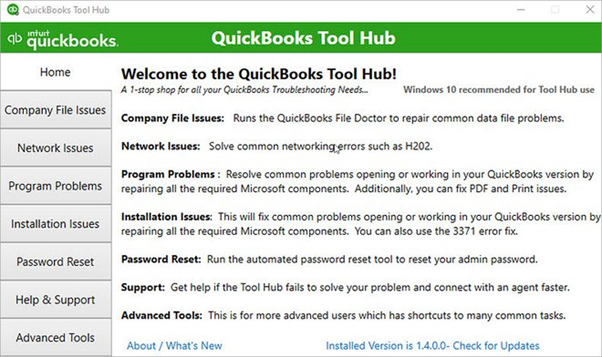
In layman’s words, QuickBooks Tool Hub is a compilation of all tools that the users utilize to get rid of all QuickBooks Desktop related issues. To use this tool, users need to have Windows 10 (64 bit) on the system.
Primary Requirements for QB Tool Hub Installation.
For perfect installation, keep the requirements mentioned below beforehand in mind.
- Microsoft .NET Framework
- The latest version of Windows
- Microsoft Visual C++ redistributable package
What Are The Benefits of Installing QuickBooks Tool Hub?
- The tool hub allows you to fix all the networking issues in a short time.
- All the necessary tools are available at one stop.
- Company File issues can also be easily fixed by using this tool.
- It helps you in making your application error-free.
- The tool is absolutely free, and there is no fee required for its usage.
- It has a simple interface.
Components of QuickBooks Tool Hub
Once you open the tool hub, there are certain components on the screen which includes:
- Home
- Company File Issues
- Network Issues
- Program Problems
- Installation Issues
- Password Reset
- Support
- Advanced Tools
Let’s have a look into these components briefly
Home
The Home screen gives all the vital information related to the tool hub. The screen describes all the specific components that are used for specific problems.
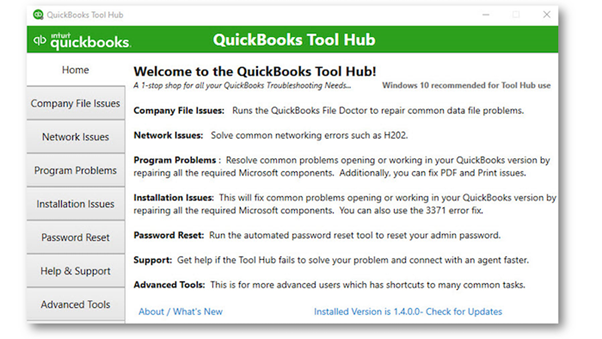
Company File Issues
This is the second component on the screen that is used in case of company file-related issues. Once you click on Company File Issues, then you must select QuickBooks File Doctor. To run QuickBooks File Doctor, follow the steps given below.
- Click on QuickBooks File Doctor green tab.
- Wait for one minute; it may take time to load.
- Now, click on the Browse tab and select the company file that is to be repaired.
- Verify that the check your file section is selected.
- Further, log into the file as the admin user.
- Lastly, click on the Continue tab.
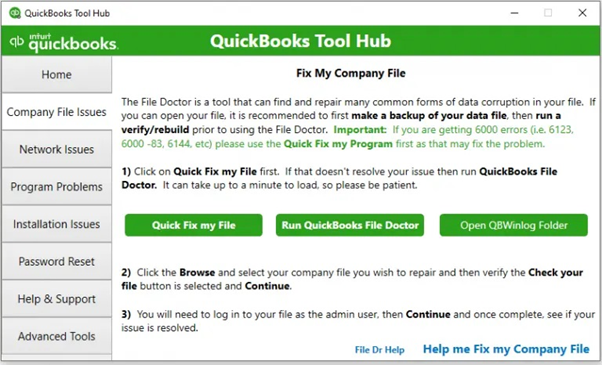
Network Issues
This is the third component on the screen. Here you get the option to use the QuickBooks database server manager. This component helps you to resolve all the networking errors, such as H202.
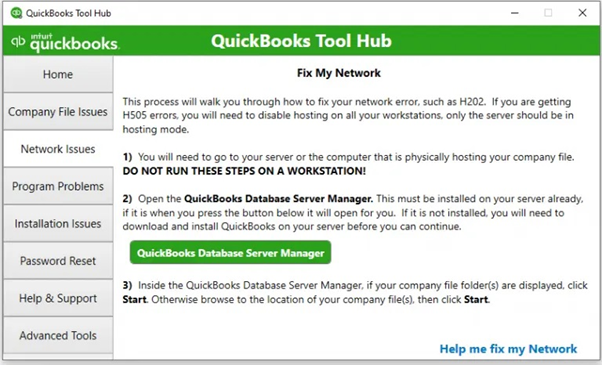
Program Problems
This component is selected for any kind of error. In this component, users get several options: Quick Fix my program, QuickBooks Program Diagnostic Tool, and QuickBooks Print & PDF Repair Tool.
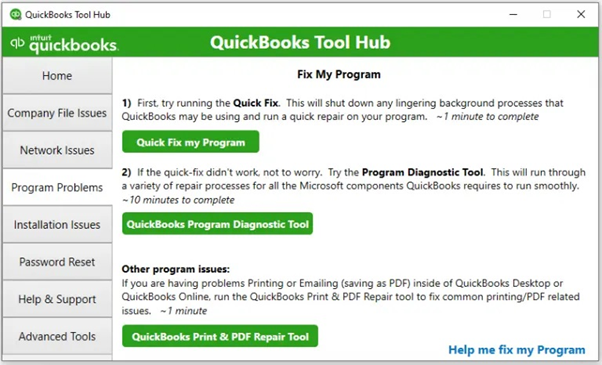
There Are Three Tools In The problems as mentioned above:
Quick Fix my Program- This option terminates all the background processes from QuickBooks and runs a quick repair on the program. This option is beneficial in fixing all the program problems.
QuickBooks Program Diagnostic Tool- This tool will go through various repair processes and works with every Microsoft component used by QuickBooks. This tool may take a long time, around 10 minutes or more.
QuickBooks Print and PDF Repair Tool- This tool is best in facing printing or emailing issues within the application. This tool may take around a minute to accomplish the task.
Installation Issues
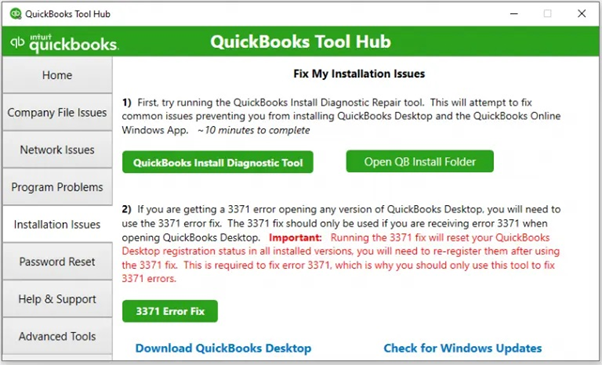
You can choose the Installation Issues option when you face installation errors in the application. In this option, the user gets two QuickBooks Install Diagnostic Tool and QuickBooks Clean Install Tool tools. If you choose any one of the two options, you can fix the installation issues in the application.
Password Reset
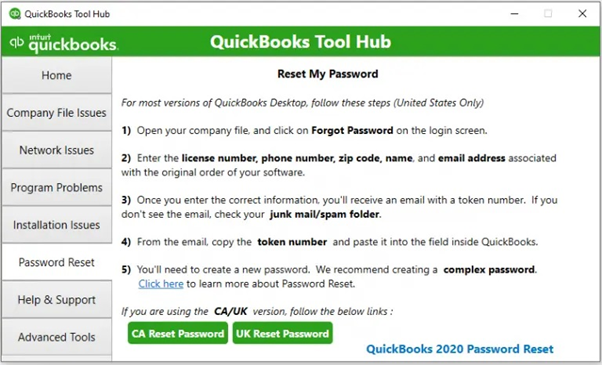
If you forget your password, you can choose the Password Reset Tool to reset your password.
Help & Support
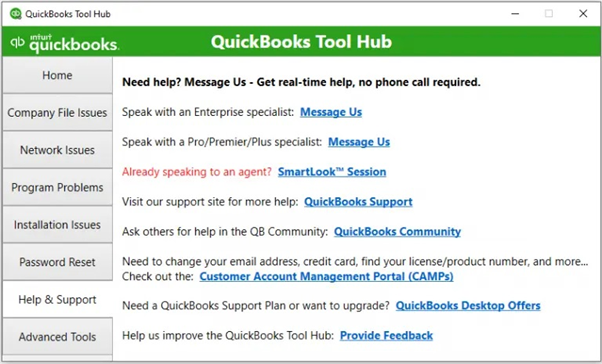
In this section, you get the different ways through which you can avail of QuickBooks support. This section includes various options such as message us, smart-look sessions, and visiting the site.
Advanced Tool
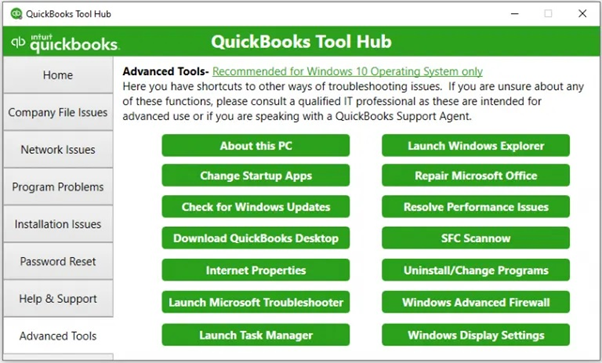
If you face common errors in the application, you can fix all these issues using Advanced Tool. The common problems include 6000 series errors.
QuickBooks Tool Hub- Download and Install
The tool hub can be downloaded from the official intuit website. Below mentioned are the simple steps involved in the process.
- Initially, go to the Intuit website and download the QuickBooks Tool Hub.
- Save the file to an accessible location.
- Launch the QuickBooksToolHub.exe file to start the installation process.

- Now, click on the Next button.
- Next, you will be asked to accept and agree to Intuit’s license agreement.
- Click on the Yes button.
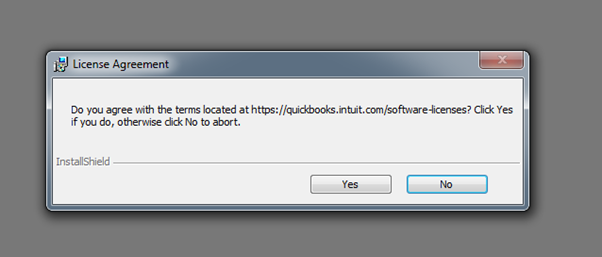
- Further, select the QuickBooks Tool Hub Install Destination folder and then click on the Next button.
- To proceed with the installation, click on the Install option.
- Now, you must click on the Finish option, and then QuickBooks Tool Hub will open on the screen.
What are the errors that can be fixed using QuickBooks Tool Hub?
The tool hub, in simple terms, solves all the major and minor issues of the application. Below is the list of all the errors that can be fixed with the help of the tool hub.
Installation errors
The tool helps to fix all the installation errors in the application. For this, you have to click on Installation issues in the tool hub. This will help you to uninstall or reinstall the QuickBooks application.
Company File Errors
To deal with the company file errors, users can choose QuickBooks File Doctor Tool from the application.
Networking errors
Sometimes users encounter connectivity issues on the network. Therefore, users can select the Network Issues tab within the tool, which will help you deal with all the networking errors, such as error H202.
Performance Errors
The tool hub also helps to resolve the performance errors in the application, such as error 6123.
Password Issues
The tool hub also helps you reset your password; therefore, it deals with all the login issues in the application.
Other Errors
There are some other errors also mentioned below, which can be fixed with the help of the tool hub.
- H series errors
- 6000 series errors
- Crashing Errors
- QuickBooks Crashing Problems
- PDF and Printing blunders
In simple terms, the tool hub is capable of handling all possible QuickBooks error codes.
FAQs
Question: Can I easily handle QuickBooks Tool Hub?
Answer: Yes, QuickBooks Tool Hub is easy to handle because of its simple functionality. It offers users to choose the appropriate tool as per the requirement with proper on-screen guidance.
Question: How can I download and install QB Tool Hub?
Answer: You can easily download the tool from the Intuit website. Further, you can follow the steps mentioned above in the post to get the process of installation.
Question: Is QuickBooks Tool Hub free or not?
Answer: No, there is no installation charge for the tool. Intuit provides it free of cost.
Conclusion
QuickBooks Tool Hub is a kit for all the tools. It helps to resolve all the major and minor bugs of the application that users face. Users can easily download the tool from the Intuit website. In this post, we have briefly discussed this tool. Therefore, make sure to read the entire blog, and in case you encounter any doubt, feel free to contact us at our QuickBooks ProAdvisor Toll Free Number +1(800) 280-5969.

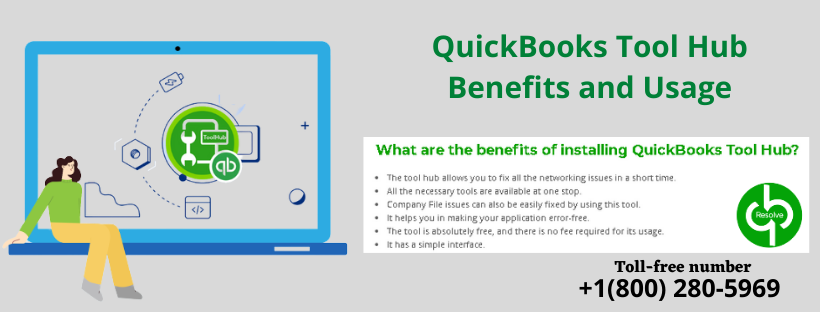
4 comments
[…] Tool Hub, you can visit the Intuit website. Though this is not the best solution, sometimes running QuickBooks Tool Hub also helps resolve the […]
[…] At first, start by opening the QuickBooks tool hub. […]
[…] QuickBooks Tool Hub might remove the […]
[…] errors like 6190 in QuickBooks. You can follow the steps provided to manually download & install QuickBooks Tool Hub for utilizing the quick fix my […]