QuickBooks Online application allows users to work with multi-currency. International dealing in QuickBooks needs extra support like multi-currency to offer accounting and banking options. However, sometimes users encounter QuickBooks Multi Currency Problem when a customer overseas makes payment in their currency, and wire transfer to a U.S bank account is adjusted accordingly with the exchange rate.
QuickBooks online multi currency problem appears on the screen while running the Profit & Loss report. There are various other instances of the multi-currency issues that users may encounter while running the QuickBooks application.
This post will discuss some common problem with Multi Currency and troubleshoot them using handy solutions. Therefore, we recommend users to read this post till the end
QuickBooks desktop multi currency problem
QuickBooks Multi-Currency Problem appears on the screen along with an error message that says, “Something’s not quite right: You can only use home currency balance sheet accounts with home currency A/R and A/P accounts.” There are various other factors of multi-currency issues which users encounter while working in the QuickBooks application.
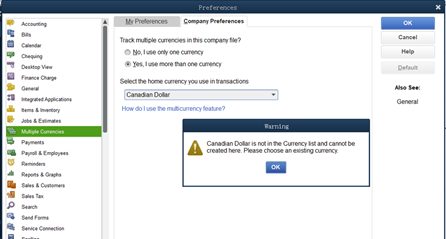
Possible issues that occurs due to multi-currency application error in QuickBooks.
- The amount is missing from the request.
- Sometimes the currency of the transaction is invalid for the customer/account.
- Business validation error.
- Invalid account type.
- The transaction amount must be greater than 0 or 0.
- Duplicate Documents Number Error.
- The parameter line amount required is missing in the request.
- No matching reference was found for the customer and account.
- Required parameters are missing.
- No matching vendor was found.
Important Points
Before we proceed further to resolve the error, you must remember the below-discussed points.
- Create a backup of your QuickBooks Company File before making any changes to the file.
- Ensure that QuickBooks Desktop add-ons features, such as Fixed Asset Manager and Statement Writer, only use U.S. currency.
- Once you turn on multiple currencies, you can’t turn it off.
- Once the multiple currency preferences are turned on, select the other currencies to track.
- Exchange Rates are an intact part of each transaction.
- Ensure that you can only use the foreign accounts and names you added for a new foreign transaction.
- Make sure not to use the foreign version for the existing customer to receive payments.
Simple Steps to Reconcile Foreign Currency Bank Accounts in QuickBooks
- Open the QuickBooks application, go to the QuickBooks company file.
- Now, from the navigation bar, click on the Companies tab. This will open a drop-down menu.
- From the list, click on the “Journal Entries” tab.
- You will find the currencies tab. Here, choose your home currency, the U.S. dollar, from the predefined list.
- Now, enter the date for which you want to pass an entry.
- Checkmark the box alongside the “Home Currency adjustments” tab.
- A dialog box will appear on the screen, click Ok and move ahead.
- Now, your home currency adjustments are activated, and you are ready to reconcile.
Note: QuickBooks doesn’t allow you to reconcile in foreign currency. The only currency you can adjust is your home currency.
How to Fix Multi-currency Application Error in QuickBooks?
Now, when we have seen all the essential points, let’s look at some practical solutions to fix the error.
Solution 1- Make sure that you have correctly deposited customer payment to your bank.
- Go to the Banking and then click the Make Deposits option.
- Now, enter the correct exchange rate.
- Finally, click Save and Close to Finish.
Now, if the problem still occurs in QuickBooks multi-currency, try the next solution.
Solution 2- Run Verify and Rebuild Data Utility
- At first, click on Window and choose Close All.
- Now proceed to verify and rebuild data utility.
- Open QuickBooks, go to the File tab.
- To verify the data of your company file, open Utilities and select Verify Data.
- Now, if the “QuickBooks detected no problems with your data” message appears on the screen, that means no further action is required.
- If the “Your Data has lost integrity” message appears, that means the company file is damaged, and you need to Rebuild the Company File Data.
- Go to the File tab, click Utilities, and select Rebuild Data.

- Now, when the message appears asking the company file, click Ok and then choose your backup location.
- Rebuild Data will start once the backup finishes.
- Finally, click on the Ok button when the “Rebuild has completed” message appears on the screen.
Solution 3- Uninstall and Reinstall QuickBooks application using QuickBooks Clean Install Tool
Before running Clean Install Tool, gather certain necessary information.
- Make sure to update QuickBooks with the latest version.
- Keep license number handy. (License number is present on the original packaging or in the purchase confirmation email for QuickBooks Online version)
- It is vital to back up your company files to avoid data loss.
- Make sure to note down the product year and version.
Now Let’s Start with the process
- Go to the Start menu, open Control Panel, and choose Programs and Features.
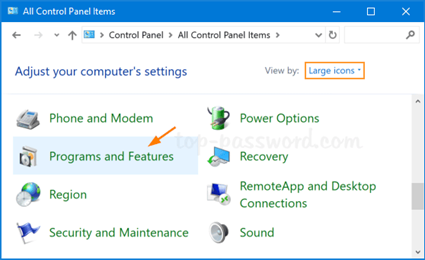
- Select Uninstall a Program.
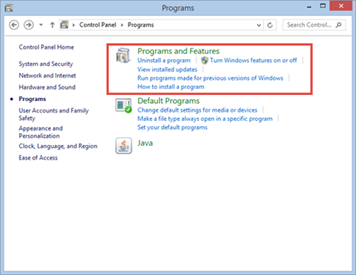
- Now, choose the version of QuickBooks Desktop that you’re having issues with from the installed programs.
- Finally, select Uninstall/Change and then follow the onscreen instructions.
- Open QuickBooks Tool Hub from the Intuit website.
- Go to the Installation Issues, click on Clean Install Tool and click the Ok button.
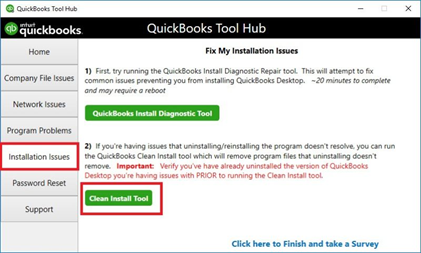
- Select your QuickBooks version and product version.
- Click on the Continue button.
- Now, you will find a message that appears on the screen that says, “Please install your copy of QuickBooks to the default location.”
- Once the clean install finishes its work, reinstall QuickBooks.
Can QuickBooks handle multiple currencies?
Yes, QuickBooks has the smart features to handle multi-currency, which is quite beneficial for the business dealing with clients from across the world. This feature has its own advantages, and you don’t have to change the exchange rate each month.
How can I enable multi currency in QuickBooks?
To enable multiple currencies in the application, follow the steps given below.
- Open QuickBooks, go to the Edit option and click on Preferences.
- Now, you can look at the left side options where you must click on Multiple Currency.
- Further, click the Company Preferences dialog box.
- Checkmark, “Yes, I use more than one currency” option.
- Now, click Yes, in the prompt.
- From the drop-down menu, select your Home Currency.
How can I turn off multi currency in QuickBooks?
Besides, advanced features of multi-currency. One of the most common problems is unable to turn off multi-currency features. It is essential to know that the users cannot turn off this feature once they accept the same when turning it on.
Summary
The solutions mentioned in this post can help you in the error resolution of the QuickBooks Multi Currency problem. If you feel the requirement for talking to an expert, give a call on our toll free number +1(800) 280-5969 to get instant touch with QuickBooks ProAdvisor.

1 comment
[…] Article- Learn How to Resolve QuickBooks Multi Currency Problem (You may need to read this article as you may face issues related to this once you connected you […]