QuickBooks accounting application assists business owners and accountants with a wide range of up-to-date features. The application has changed the way how organizations used to handle bookkeeping and accounting tasks. Just like any other application, QuickBooks too experiences technical issues at times. Therefore, to deal with those issues, users can use verify and rebuild data utility tool.
This article is created to inform you about how to use the tool, along with the steps to rebuild damaged data. Therefore, make sure to read the entire article.
What is Verify and Rebuild Utility in QuickBooks?
Before starting with the steps to utilize this tool, let’s understand this tool deeply.
What Does Verify Data Utility Mean?
Verify tool in QuickBooks check that QuickBooks company files are in their optimal shape. Once you run this tool, it helps free your files from all kinds of errors and discrepancies. The tool verifies each File and finds a broken transaction. The tool assures that there is no data loss threat. The QB Verify and Rebuild Data Utility work together to find and resolve the data error.
What Does Rebuild Data Utility mean?
The Rebuild Data Utility is used to repair the damaged QuickBooks company file. It helps to repair or update data that exists in an incorrect state. There are certain conditions listed below in which you can run this utility.
- You can use this tool when the “Verify data utility has failed” message appears on the screen.
- QuickBooks was unable to Verify the integrity of your QuickBooks Data.
- QB Verify and Rebuild data utility fix discrepancies in QuickBooks company files.
- When QuickBooks error support professionals recommend using the tool.
List of Errors That Can Be Fixed Using QuickBooks Verify and Rebuild Data Utility Tool.
QuickBooks application is a multi-feature accounting application. There are multiple errors that appear on the screen while running this application.
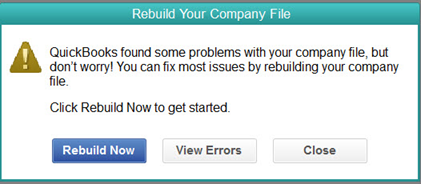
Below is the list of errors that can be fixed by utilizing the QB Verify and Rebuild data utility.
- You can use this tool if you find missing names or transactions in the list data.
- The tool is helpful when some of the accounts are not displayed in the balance sheet of your company data.
- Fatal errors while using the QuickBooks Desktop application.
- The tool can be used when earlier deposited payments show as payments to be deposited.
- Negative balance displays in the invoice and bills report.
- You are unable to save the transactions.
- Any error that causes the QuickBooks Desktop application to crash.
- The tool can be utilized when the user is unable to spot the business file.
- Names from the company lists are missing.
- You may also run the tool to check if your data files are free from all errors.
Essential Points to Remember Before Verifying and Rebuilding Data
- Before utilizing the tool, ensure that you verify the following given points.
- Make sure that you are using the latest version of the QuickBooks application.
- Close all the running applications on Windows.
- Before running the tool, ensure to backup data to the local computer.
Simple Steps to Use Verify and Rebuild Data Utility Tool
STEP- 1- Verify your Company File Data
- Initially, select Windows and then choose the Close all option.
- Open QuickBooks, go to the File and then select the Utilities option.
- Select Verify Data option from the Utilities option. Users can see the below-stated possibilities:
- QuickBooks application detected no problems with the data; no further measures are required.
- A specific error message might require some fixation.
- Your data has lost integrity, which shows that there is data damage in the File.
- Now, the user needs to continue with the steps to rebuild data to fix the issue.
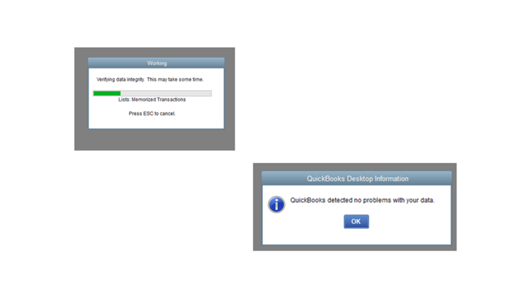
STEP-2- Rebuild your Company File Data
- To start the process, the user needs to select the Windows option and choose the Close all option.
- Open QuickBooks, select the File option, click on the Utilities option.
- Select the Rebuild Data option from the Utilities section.
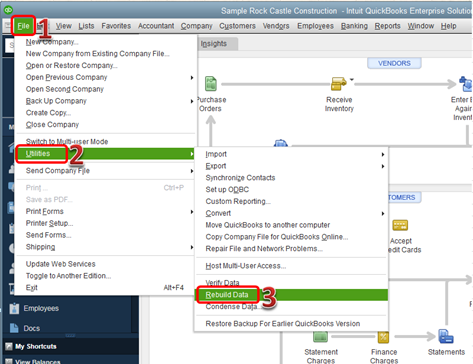
- Further, the user gets a warning message for backing up the company file and then clicks on the OK button.
- Avoid replacing the current backup, or else the user needs to use the external device for this backup. Enter the new name in the file name field to avoid the existing File to overwrite.
- Proceed by rebuilding the data process, which will start once the backup process completes.
- Once the application shows rebuild has been done, the users need to click on the OK button.
- Further, the user needs to close the rebuild company and reopen the lists in the File.
- Select the File menu and choose the Close Company option.
- To proceed, the user needs to go to the File menu and select open the company. The user is now required to choose the company file which needs to be open and then click on the Open option.
- Examine the check register and the balance sheet, along with the profit and loss reports.
- Now, examine the information about the rebuild data utility by reviewing the QBwin.log file.
- The above step has all the information from start to end about the whole process.
Note- The damaged company file can also be repaired by using the QuickBooks File Doctor Tool.
Do you know how to monitor and reduce database pieces?
The user must verify that the database doesn’t have 10 or more fragments. In case there are more fragments, the users have to decrease them by following the steps listed below.
Arrange list: The user needs to go to the list-menu and choose the resort list.
Rebuild File: Once the user resorts to the list, the user must rebuild the data file by following the steps mentioned above in this post.
Create portable company file: The user is required to create the portable File to reduce database pieces.
Run Windows defragmentation utility: Defragmentation reduces the chances of corruption and runs the tool where the application file is saved.
Summary
The user must again verify data utility to make sure that your data is repaired. In case the user again finds some errors in the data and the rebuild data tool is unable to fix the issue, contact us at our Accounting and Bookkeeping helpline number +1(800) 280-5969.
We hope this article has provided you with the information on the Verify and Rebuild Data Utility Tool. Therefore, make sure to read the entire post.

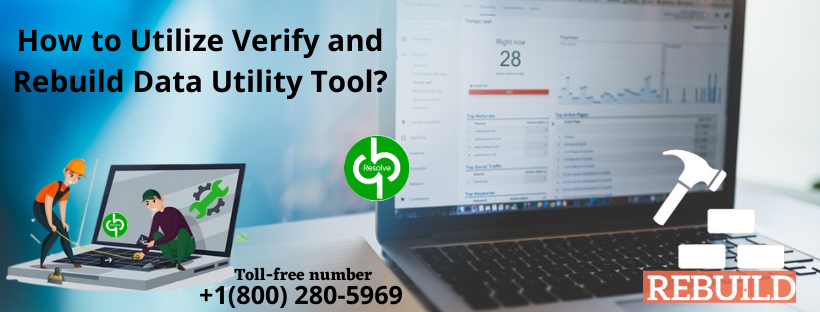
1 comment
[…] the backup process ends, the QuickBooks Verify and Rebuild data utility process will […]